Home>Product>Cleanboard>How to use the App
Production of this product has discontinued.
We leave the contents for a while, but please forgive us if they might not be updated or some links might be broken.
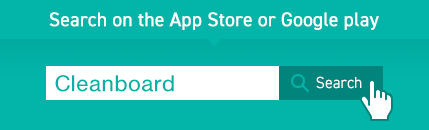
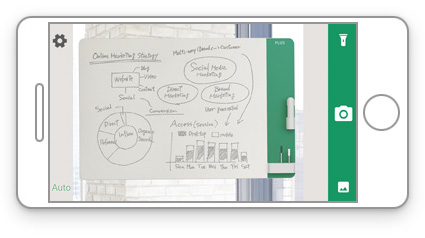
01.
Run the app and make sure that the entire board is in the capturing screen.
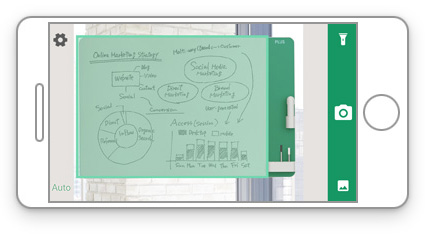
02.
The app will automatically detect and capture the writing surface.
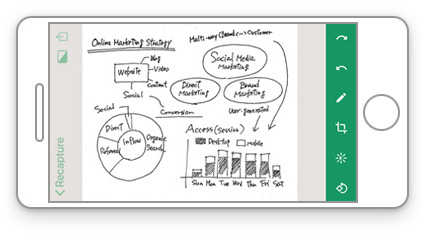
03.
The app automatically corrects tilt and keystone distortion and adjusts contrast to make data clear.
Choose to save the images in JPEG or PDF formats.
Use the light tool while capturing.
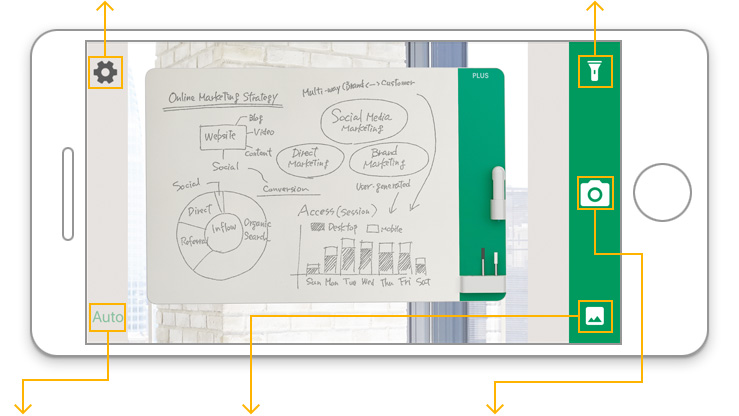
Switch to automatic or
manual mode
You can import image to capture and edit.
If you tap this button, capture will be done at any mode.